source("https://michael-weylandt.com/STA9750/load_helpers.R")
mp_submission_verify(3, "michaelweylandt")STA 9750 - Mini Projects
In lieu of traditional homework, STA 9750 has a series of mini-projects designed to achieve several interlocking goals:
- Improve your skills at data analysis
- Improve your ability to give feedback on data analysis work
- Seed a ‘portfolio’ of data science work you can demonstrate to potential employers
Each Mini-Project will be submitted via GitHub, an industry-standard code management platform, as both raw analysis code and as a HTML document hosted on GitHub pages.
After each Mini-Project is submitted, 2-4 peer reviewers will be assigned to give feedback and to assign an initial grade following an instructor provided rubric. This feedback will be given via GitHub Issues.
In order to ensure good peer feedback, the peer feedback will be evaluated by the instructor in a “meta-review” worth a small fraction of the overall grade.
If you believe your mini-project has received inaccurate peer feedback, please request a regrade from the instructor directly within 48 hours of the peer feedback deadline using the relevant form on Brightspace. No student-initiated requests for re-grading will be accepted after that time, though the instructor may re-grade the work during the meta-review stage.
Mini-Projects
Mini-Project #00: Course Set-Up
Due Dates:
- Released to Students: 2025-08-26
- Initial Submission: 2025-09-12 11:59pm ET
-
Peer Feedback:
- Peer Feedback Assigned: 2025-09-15
- Peer Feedback Due: 2025-09-22 11:59pm ET
In the ungraded Mini-Project #00, there is no data analysis required, but you will set up the basic web tooling used to submit projects #01 to #04.
Note that, even though ungraded, Mini-Project #00 must be completed to remain enrolled in this course and before any other Mini-Projects can be submitted.
Mini-Project #01: Gourmet Cheeseburgers Across the Globe: Exploring the Most Popular Programming on Netflix
Due Dates:
- Released to Students: 2025-09-16
- Initial Submission: 2025-10-03 11:59pm ET
-
Peer Feedback:
- Peer Feedback Assigned: 2025-10-06
- Peer Feedback Due: 2025-10-13 11:59pm ET
In Mini-Project #01, students will explore the Netflix Top 10 data to identify the most popular programming on the platform. Despite the relative simplicity of this data set, it is too big for traditional spreadsheet software (i.e., Microsoft Excel) to handle. Students deliver their results in the form of a press release, conveying the results of complex analytical pipelines in a pithy interpretable format.
Mini-Project #02: Making Backyards Affordable for All
Due Dates:
- Released to Students: 2025-09-30
- Initial Submission: 2025-10-31 11:59pm ET
-
Peer Feedback:
- Peer Feedback Assigned: 2025-11-03
- Peer Feedback Due: 2025-11-14 11:59pm ET
In Mini-Project #02, students will explore data from the US Census Bureau’s Annual Community Survey and the Bureau of Labor Statistics’ Quarterly Census of Employment and Wages to identify cities with affordable and rapidly growing housing stock. In this project, students will combine data from different - and not entirely compatible - government sources and practice turning a qualitative concept like affordability into a measurable statistical index. Students also demonstrate basic statistical visualizations like scatterplots and line charts. Students will deliver their results in the form of a “policy brief” that can be used to lobby congressional representatives to advocate pro-housing policies at the federal level.
Mini-Project #03: Visualizing and Maintaining the Green Canopy of NYC
Due Dates:
- Released to Students: 2025-10-21
- Initial Submission: 2025-11-14 11:59pm ET
-
Peer Feedback:
- Peer Feedback Assigned: 2025-11-17
- Peer Feedback Due: 2025-11-28 11:59pm ET
In Mini-Project #03, students will explore data from the NYC Parks Tree Services. Students will create maps of the trees of NYC and use spatial joins to align the GPS coordinates of trees with NYC’s 51 City Council districts. To acquire this data, students will also practice responsibly downloading large data sets from an official government resource. Students will deliver the findings in the form of a proposed new project for NYC Parks, aiming to maintain and benefit NYC’s marvelous trees.
Mini-Project #04: Just the Fact(-Check)s, Ma’am!
Due Dates:
- Released to Students: 2025-11-01
- Initial Submission: 2025-12-05 11:59pm ET
-
Peer Feedback:
- Peer Feedback Assigned: 2025-12-08
- Peer Feedback Due: 2025-12-19 11:59pm ET
In Mini-Project #04, students will analyze the Bureau of Labor Statistics’ Current Employment Statistics report to see whether politicians’ claims about CES revisions are actually true. To complete this analysis, students will use the httr2 package to directly access official BLS CES records, parse the data into R using the rvest package, join together records from different pages using dplyr, explore the data with ggplot2, and finally apply computational approaches to statistical inference.
Mini-Project Submission
All Mini-Projects must be submitted in two formats:
- As a suitable HTML page hosted on the student’s course repository. (See Mini-Project #00 for details on setting this up.)
- As a PDF on the course Brightspace page.
Both submissions must be completed on time for the work to be considered properly submitted.
-
If the work is submitted on Brightspace by the deadline, but not on GitHub, the instructor will apply a 5-point penalty (10% deduction). Additionally, work not submitted on GitHub will not be eligible for peer review, but will instead by evaluated by the course staff. (Note that, historically, the instructor and TAs have been more stringent graders than student peers.)
GitHub submission will be confirmed when the instructor assigns peer feedback reviewers. The course helper functions include a script. to confirm that a GitHub submission has been properly formatted. You are encouraged to use it.
For example, if I wanted to confirm my MP03 was properly submitted, I would run:
Submissions that do not pass these automated checks will have a penalty applied.
If the work is submitted on GitHub, but not on Brightspace, the instructor will assign a 5 point (10%) penalty. Note that this will be applied by the instructor when loading grades into Brightspace; peer evalutors will not need to confirm correct Brightspace submission.
If the work is not submitted on time on either platform, the course late work policy applies and no credit will be given.
This semester, all Mini-Projects are officially due on Friday evenings. Recognizing that students have conflicts outside of classes, I am providing an automatic two day grace period (to Sunday evening) for all mini-project submissions. Per the late work policy, extensions beyond this grace period will only be provided under exceptional circumstances.
Note, however, I will not be responding to student inquiries after the original (Friday) deadline. You are strongly encouraged to ask all questions and resolve all technology issues before the Friday deadline.
Note that students are still expected to participate in the peer feedback cycle even if their own submission was not completed on time. Difficulty with the technologies used (Brightspace, quarto, GitHub, etc.) is not a recognized excuse for late submission.
Mini-Project Formatting
Each mini-project requires submission of at a minimum two files on GitHub:
- The
mp0N.qmdfile containing the source code of your submission. (ReplaceNwith the number of the mini-project; e.g.,mp04.qmdfor Mini-Project #04) This is required so that the instructor, TAs, and peer-evaluators can see your actual submission. In particular, if code does not execute properly or you submit an improperly renderedhtmlfile, this serves as a backstop for evaluation. - The
mp0N.htmlfile containing the rendered output of your submission. (ReplaceNwith the number of the mini-project; e.g.,mp04.htmlfor Mini-Project #04) This is what is primarily used for evaluation.
Note that MP#00 is different: in order to create a website, the home page must be called index.html, so the source file is index.qmd, not mp00.qmd.
Make Sure to Submit All Helper Files
For some projects, where you are asked to create data visualizations, you will need to ensure that other documents are also properly uploaded. In particular, data visualizations will be saved automatically by quarto as png files in your docs folder. These need to be included in your GitHub repository so that your website will render properly: if you omit these, you will get a “missing image” icon and empty box instead of the desired visualization. For other projects, you may need to ensure various css or js files are uploaded to ensure all components of your site work properly. You will not need to create or edit these files directly, but if you don’t have them, your page will not appear online as it does locally. As a general rule, you should git add, commit and push all files in the docs folder just to be safe. If you are not seeing something on your page that you observed locally, it is usually a sign that one of these files are missing.1
Code Folding
Because you are submitting a single document for both your input (qmd) and output (html), it can be a bit tricky to seamlessly integrate code and text. In particular, long chunks of code may ruin the flow of your text. Quarto’s code-folding functionality can help address this.
Code folding keeps the code on a page, but hides it behind a “click-to-display” <details> HTML element, by default labelled as Code. For example,
Code
# Example adopted from ?filled.contour
x <- 10*1:nrow(volcano)
y <- 10*1:ncol(volcano)
filled.contour(x, y, volcano,
color.palette = function(n) hcl.colors(n, "terrain"),
plot.title = title(main = "The Topography of Maunga Whau",
xlab = "Meters North", ylab = "Meters West"),
plot.axes = { axis(1, seq(100, 800, by = 100))
axis(2, seq(100, 600, by = 100)) },
key.title = title(main = "Height\n(meters)"),
key.axes = axis(4, seq(90, 190, by = 10))) # maybe also asp = 1
mtext(paste("filled.contour(.) from", R.version.string),
side = 1, line = 4, adj = 1, cex = .66)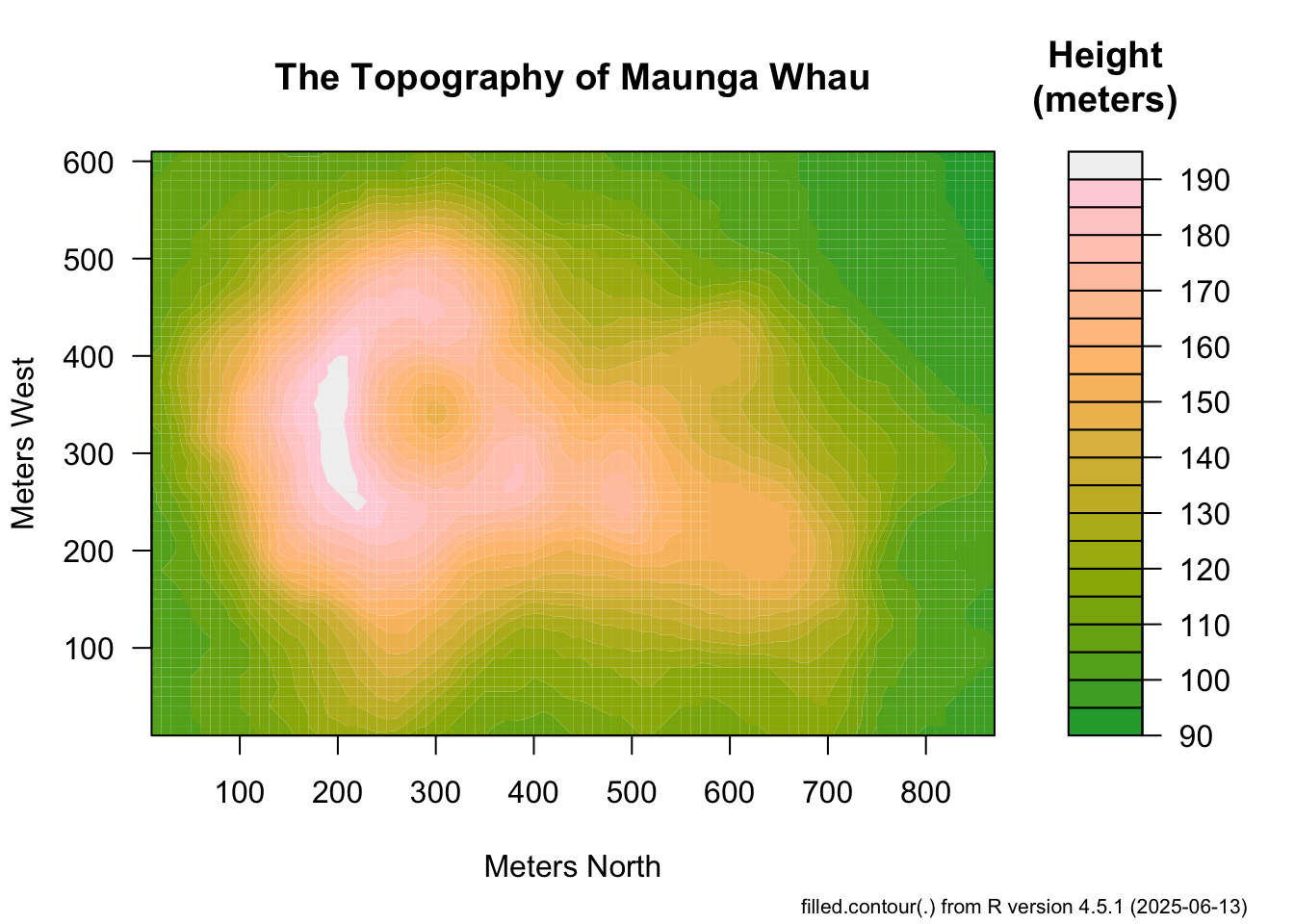
Above, by default, you see only the output (image) but the code is hidden unless someone wants to view it. It’s pretty easy to adopt code folding in your own qmd files. If you have a code block that looks like this:
```{r}
x <- c(1, 2, 3)
mean(x)
```quarto will by default print both that code and its output. If you want that code to be foldable, you need to add an execution option to the top of the chunk. It will look like this:
```{r}
#| code-fold: true
x <- c(1, 2, 3)
mean(x)
```Now, when you render this document, you will just get the output with a little “click to expand” thing hiding the code.
Two note about the syntax:
- The line has to literally start with
#|. There can’t be a space at the start of the line and there has to be one after the|(bar). - It also has to appear before any “actual code”, so generally it should be the first thing in a chunk.
The syntax for these sort of options is variable: value. You should recognize this from the _quarto.yml file in MP#00 which used a similar syntax. Here, code-fold defaults to false (no folding), so we set it to true to turn on folding.2
If you want to turn on code-folding for all blocks and change the default from true to false, add the following line to the header (lines between the ---) of your document:
code-fold: trueThis will set all code blocks to default turn on code-folding. If you want to disable code-folding for a particular block, add the execution option #| code-fold: false to override this new default.
While code folding is probably the most useful execution option, there are other options that you may occasionally find useful. The echo option looks like this:
```{r}
#| echo: false
x <- c(1, 2, 3)
mean(x)
```By default, quarto will usually repeat your code back to you before printing the output. If you just want it to print the output, but no code, set echo to false and it won’t echo (repeat back) the code. I do this all the time in my notes where I want to compute something, e.g., a due date, and just print the result (the date), but I don’t want to include the code that calculates it as it would make my document less clear. When in doubt, you should default to include your code in your qmd document, so you might not use this too often.
The complement of the echo option is eval:
```{r}
#| eval: false
x <- c(1, 2, 3)
mean(x)
```This will turn off evaluation (running) of the code: here, quarto will only print the code with nice formatting, but it won’t attempt to run it. You won’t use this much, but I use it all the time when trying to give examples of bad code.
There are many more but I’d say code-fold and echo are the main ones in this class.
Use of code-folding is not required, but it is strongly recommended.
Using the contents Shortcode
Often, when completing a mini-project, you will want to include text near the beginning of the document, such as an Executive Summary, Abstract, or Headline. The best versions of this introductory text will include the results of your analysis later in the document. In particular, if you are putting your code into a sort of ‘technical appendix’, almost all of the ‘main text’ will preceed any code. You can address this in two ways:
- Hard-code the results of your analysis in the intro text: i.e., run the code and copy the results into the intro text.
- Using the
quartocontentsshortcode.
A major advantage of using a tool like quarto is avoiding hardcoding values in the text, so I recommend exploring the contents shortcode. In brief, the contents shortcode lets you move the results of code to somewhere else in the document. This is a somewhat advanced trick and not required for this course, but it can be helpful if you are trying to put a high level of polish on your submissions.
Here’s an example:
---
title: "An example of the `contents` shortcode"
format: html
---
## Summary
My grandpa always said, {{< contents best_number >}}, but I also really like
{{< contents y_def >}} and I format it strangely because I am a scientist.
## I am using a Shortcode
`quarto` "shortcodes" can be used to do some magic when writing a document.
In this document we use the `contents` shortcode to move _output_ of code
above the actual code. The [official docs](https://quarto.org/docs/authoring/contents.html)
are not super clear, so hopefully this example helps.
## Much later in the document
You can see how we find the best number using a very advanced algorithm:
```{r}
compute_best_number <- function(){
return(3)
}
x <- compute_best_number()
y <- x + 3
```
We will define some 'snippets' here, but they do not get printed here because
we instead move the output up earlier in the document.
[The very best number is `{r} x`]{#best_number}
[`{r} formatC(y, format="e", digits=2)`]{#y_def}A few things to note here:
- Like always, the code runs top-to-bottom, so we have to define
xin the{r}chunk before using it. - Once we have defined
xandy, we then use inline code syntax to put them inside text. - The text is given an identifier using the
[text with inline code]{#id}syntax. This is almost the link syntax, but with curly braces instead of parenthesis and a mandatory#symbol. - We then move the named text snippets elsewhere in the document using the
{{< contents NAME >}}syntax. HereNAMEis the name you assigned to the snippet, i.e., the text after the#.NAMEs should only contain letters, numbers, and underscores. - You can use a snippet in multiple places: the code is only run once, but the results will be printed as many times as you use the
contentsshortcode.
When you render this document, quarto will first run the chunk to define x and y; then it will put them in inline text snippets; then it will move those snippets elsewhere in the document. That last step is something that does not happen with basic quarto usage.
As this example shows, a snippet may include text but it can also just be some inline code that will print a variable with the desired formatting.
Note that a snippet cannot be the only thing on a line. If you have a line which is only {{< contents NAME >}}, you will get a warning message that states: “This might happen because the shortcode is used in div context, while the id corresponds to a span. Removing from document.” It is possible to work around this, but it requires a different syntax. If you need to have contents alone on a line, typically because you want to move a code chunk, instead of inline code, a different syntax is required: contact the instructor for details.
Use of the contents shortcode is advanced and not required.
Mini-Project Peer Feedback
The peer feedback cycle is an important element of the STA 9750 learning goals. In particular, the peer feedback activities are used to help students learn to read code written by others and to compare and contrast alternative approach to the same analytic aims. As emphasized throughout this course, there is rarely a single right way to perform a particular piece of analysis, but there are better and worse; seeing a variety of approaches helps students experience a variety of approaches and begin developing a sense of elegance and efficiency in code.
Mini-Project peer feedback is submitted as comment on the GitHub issue used to submit individual projects. Once the mini-project submission deadline passes, the instructor will tag multiple students in the same issue and request peer feedback. Tagged students (“evaluators”) should give their feedback in that same issue, not opening a new issue. (This is important to keep course materials organized.)
Peer feedback comments should use the following format:
## Scores
- Written Communication: NN
- Project Skeleton: NN
- Formatting & Display: NN
- Code Quality: NN
- Data Preparation: NN
- Extra Credit: NN
## Comments
OPTIONAL TEXT
### Written Communication
TEXT TEXT TEXT
### Project Skeleton
TEXT TEXT TEXT
### Formatting & Display
TEXT TEXT TEXT
### Code Quality
TEXT TEXT TEXT
### Data Preparation
TEXT TEXT TEXT
### Extra Credit
TEXT TEXT TEXTFor each element, the NN should be replaced by a numerical value between 0 and 10. (It is not necessary to provide a sum; the instructor will calculate this.) Similarly, the TEXT TEXT TEXT should be replaced by comments justifying the assigned score. If you have overall comments on the assignment, not appropriate for a single category, please place them in the OPTIONAL TEXT section. (If you have no overall comments for this section, just delete this.) Not all mini-projects have opportunities for Extra Credit, but please leave those blocks in place (with a 0 for the score and something to the effect of “No extra credit available” for the comment) so the course backend automation works properly. The mp_feedback_submit function in the course helper functions can be used to automatically format peer feedback according to the required template.
The mp_feedback_verify function in the course helper functions can be used to verify that you have submitted a comment with the correct formatting.
Please note that you are required to provide a peer grade for all mini-projects to which you have been assigned, even those where no submission can be found. Please use the template above and assign 0s for all elements. Text feedback should also be included, but it can be as simple as “No submission found.”
After the peer feedback cycle, the instructor will collect peer feedback grades and assign “meta-review” feedback to each student. Meta-review feedback refers a grade based on the quality of your commentary. The following rubric will guide assessment of meta-review grades, but the instructor may deviate as appropriate.
Note that the rubric is a bit asymmetric: students need more detailed feedback on poor work – giving them an opportunity to improve – than on strong work. Here the rough “strong” vs “weak” distinction is qualitative and will be assessed by the instructor independently as part of meta-review grades.
| Score | Quality of Submitted Work | Quality of Feedback | Comments |
|---|---|---|---|
| 9-10 | Strong | Quality Positive Feedback | |
| TBD | Strong | Quality Negative Feedback | Addressed on a case-by-case basis. |
| 7-8 | Strong | Minimal Positive Feedback | |
| 5-6 | Strong | Minimal Negative Feedback | |
| 4 | Strong | No Feedback | |
| 4-5 | Weak | Quality Positive Feedback | |
| 9-10 | Weak | Quality Negative Feedback | |
| 4-5 | Weak | Minimal Positive Feedback | |
| 6-8 | Weak | Minimal Negative Feedback | |
| 3 | Weak | No Feedback |
Note that if your comment is not properly formatted, as determined by mp_feedback_verify, a penalty will be applied to your meta-review score.
Footnotes
If you want to debug this and identify which files are missing on GitHub, right click anywhere on the page and open “Developer Tools” or “Inspect” (depending on the browser you are using). Navigate to the “Network” tab and reload the page. You will then see a long list of all of the components that are used to run your site. Look for files marked with
404– the internet code for missing – and make sure that the equivalent file is pushed to GitHub in yourdocsfolder. This is a bit advanced and just runninggit add docs/*at theTerminal(notConsole) adds everything and is easier than hunting down specific files.↩︎One thing that can be a bit confusing: these execution options are written using
quartosyntax, notRsyntax. In particular, these flags are used byquartoand notRsince they control whetherquartoeven runs the code or not: these decisions get made beforeReven starts. Inquarto, we turn things on by setting them totrue(lower case); inR, we set them toTRUE(all caps).↩︎